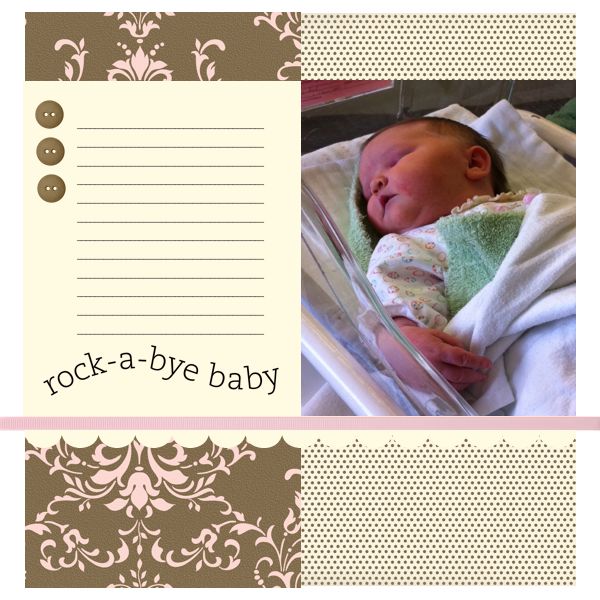My Digital Studio Beau Chateau page
My Digital Studio is such an enjoyable way to scrapbook. No matter where you are, all you require is your computer with My Digital Studio software and some
downloaded photos. I take mine on vacation with me to create pages with my photos I’ve taken that day!
Here is a very simple scrapbook page for you to copy or use for inspiration.
SUPPLIES:
My Digital Studio software – (118108)
Digital downloads:
Beau Chateau designer series paper (124222)
Grosgrain ribbon pack (125167)
Round buttons (118850)
All scallops stamp brush set (118189)
Nursery Necessities stamp brush set (119097)
INSTRUCTIONS:
1. Create a new project using Photobook & Individual Page with 12 x 12” page size in My Digital Studio software. Open punches and select the 1.25 square punch and click on apply. Select paper fill and choose Beau Chateau designer series paper. Enlarge the square to fill the vertical half of the 12×12 page. Repeat process choosing another of the designer series papers to fill the opposite side of the page.
2. For the Very Vanilla layer, you will again choose the 1.25 square punch and
color fill this time with Very Vanilla. Again enlarge the square to the size shown.
3. In Embellishments, choose the Pink Pirouette grosgrain ribbon and click on
apply. Move the ribbon to the desired position at the bottom of your Very Vanilla layer.
4. In punches select borders, and then the Scallop Edge punch. Click on apply
and move it to below the ribbon. Color fill it with Very Vanilla. Note the interesting negative space!
5. Choose your photo and drag into the right hand side of the page, resizing to
fit with the resize button on My Digital Studio.
6. On the left side of the page add buttons by clicking on Embellishments,
round buttons, then Early Espresso. Apply 3 buttons and move to desired location. Add Drop Shadow (not shown in this picture).
7. Choose Text, add text, then in text box create journaling lines with the
underscore button on your keyboard. This gives you a space to journal in your own handwriting. Or, if you prefer you may type text lines instead of the underscore lines.
8. Add stamp rock-a-bye-baby. Click on stamps, add stamps, then Nursery
Necessities.
You’re done! You can either print on your home computer if you have a large format printer, or send for Professional Printing from Stampin’ Up! where the colors are guaranteed to be true.