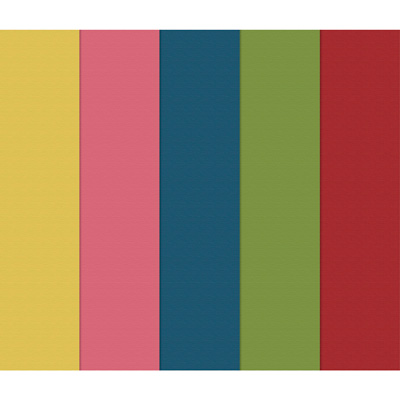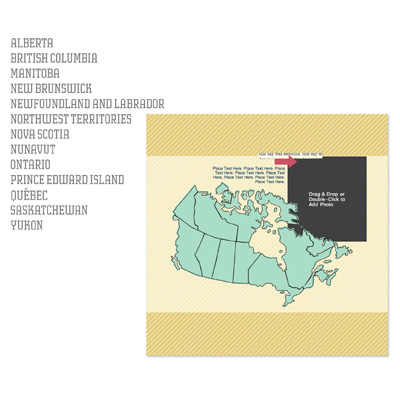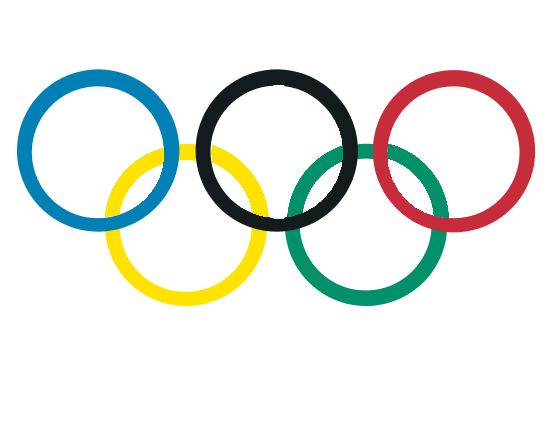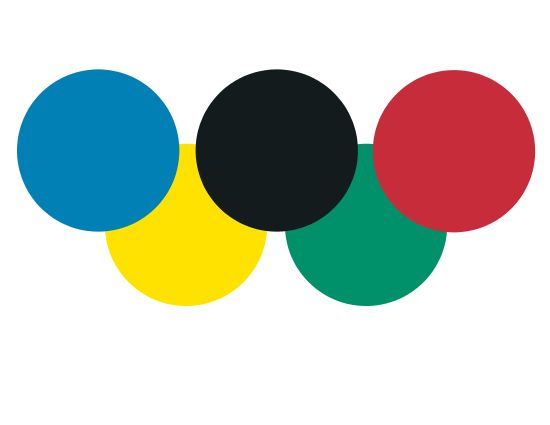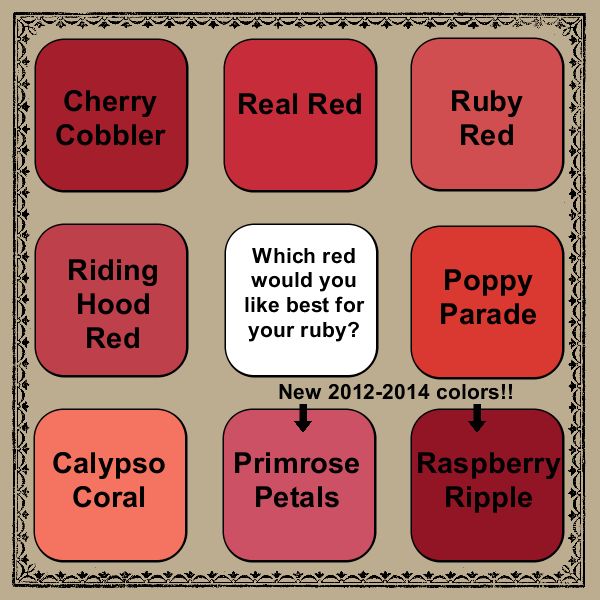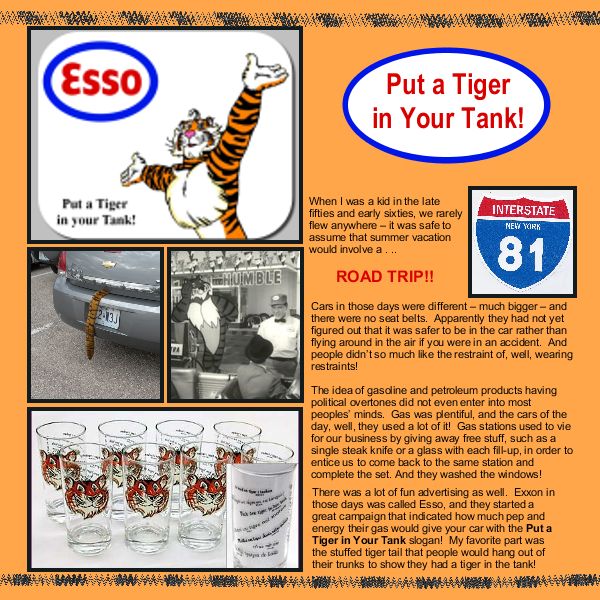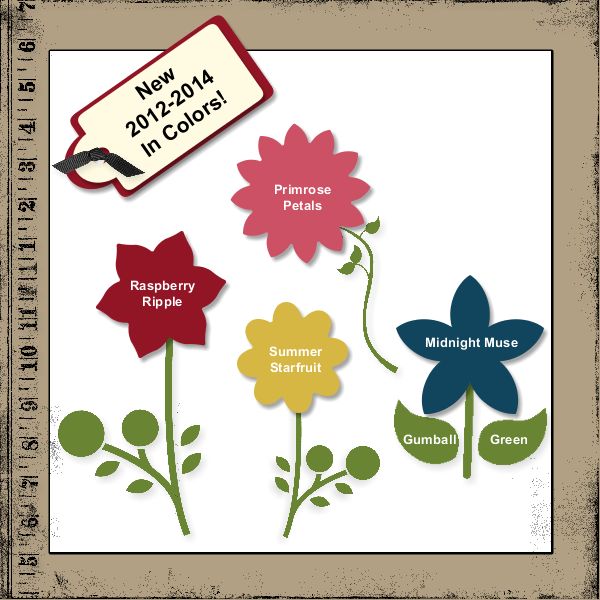Here are the MDS Digital Downloads for August 7, 2012. Woo Hoo! Some great stuff here! Take a peek below:
131212 Pencil It In 2013 Calendar Template
Have you started thinking about holiday gifts yet? or perhaps a nice teacher gift to start off the year? This template would make it really easy to complete some gifts in time to take advantage of the August 31% discount on professional print products from Stampin’ Up! Just picture yourself, getting your holiday shopping & crafting done before September!
The 131212 Pencil It In 2013 Calendar Template Download includes:
* 26-page calendar designer template (12″ x 12″)
* 9-piece SVG stamp brush set
* 8 Designer Series Papers
* 30 embellishments
* 6 punches
Features:
* Digital-exclusive
* A gorgeous calendar you can keep or give as a gift
* Easy to create coordinating projects with all included elements
Coordinating colors:
Blushing Bride, Glorious Green, Pool Party, Poppy Parade, Very Vanilla
Or hey, you might also like one of last month’s calendar sets for back to school presents – check out this cute set!
| Back To School Ensemble – Digital Download | 130980 |
131228 Friendship Preserves Kit
This is another cute set that you can use with a gift, as a thank you card! Or on a cute scrapbook page.
The Download includes:
* 4-piece SVG stamp brush set
* 1 punch (which is now REALLY EASY to fill with a picture in MDS2!)
There is also a framelits die that matches this shape, which would make it really easy if you were making a lot of tags for favors… just print out a page full of these stamp images in the correct size, and cut them out using the dies and your Big Shot. Check out 129021 Window Frames Collection Framelits Dies. So many options with the MDS Digital Downloads for August 7, 2012!!
131232 Tricky Treats Stamp Brush Set
Isn’t this an adorable set for Halloween? I really like the idea of using My Digital Studio for Halloween stuff. I send out a couple of cards, make a few decorations…. and I feel like at only $3.95, I will really get my money out of the digital version of this 4-piece SVG stamp brush set rather than investing in the physical stamps! Check out the online store and search for lots of Halloween stuff, or for more details on this cute set.
131353 Textured In Color Cardstock
This is one of the great ways to get more depth on your digital projects – use this digital textured cardstock! And the new 2012-2014 In Colors are yummy. They will only be around for 2 years in the paper & ink selections – but once you add them to your MDS program, you can use them forever!
131469 Chevron Christmas Greeting Card Template
Chevrons are BIG this year! I am seeing them everywhere. And this is a really cute card template, too – you add a photo of your choosing at the bottom of the card. Gotta love the Chevron template!
131470 Snowflake Wishes Greeting Card Template
Hey, here’s another holiday card that I like – it’s nice because it is not too specific of a rligious message, yet still friendly and colorful! Check out the Snowflake Wishes template or search for other holiday goodies from the Holiday Catalog in the online store.
131227 Providence Of Provinces Kit
Wow, if you have done any travel in Canada and are scrapbooking your adventures, this is a must! The Download includes:
* 27-piece SVG stamp brush set
* 13 punches
* 1-page designer template (8″ x 8″)
Features:
* Digital-exclusive
* Great for making your own tracker for places you’ve been or want to go; also fun for save the date announcements
So… what do you think? Have you seen something you like from the MDS Digital Downloads for August 7, 2012?