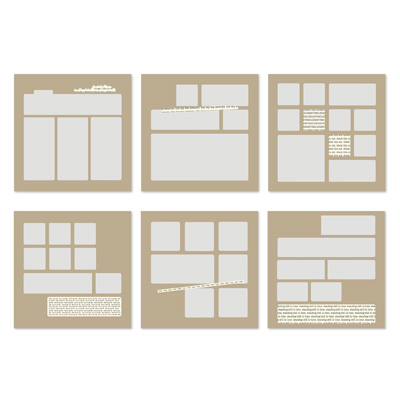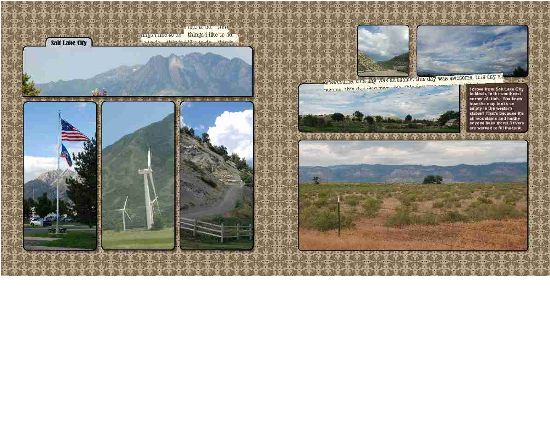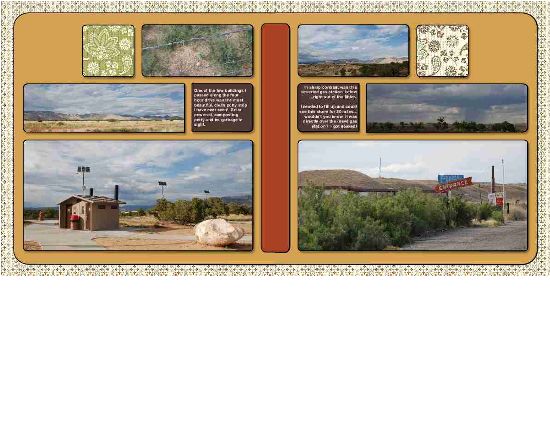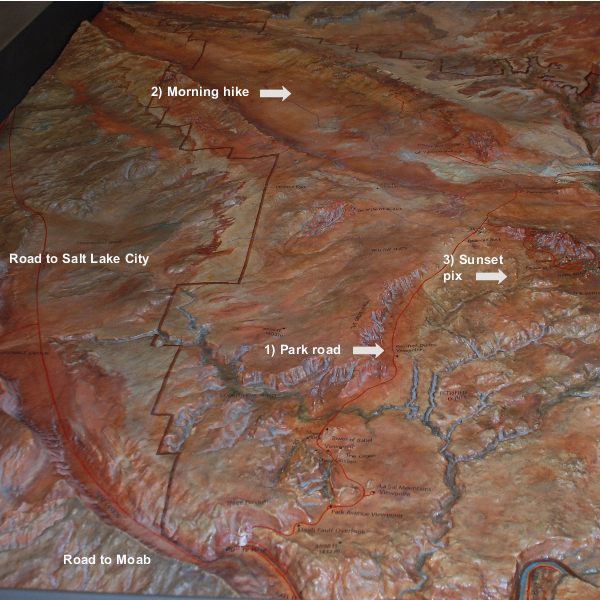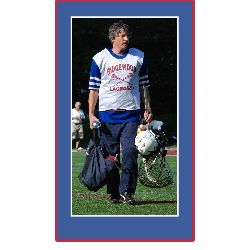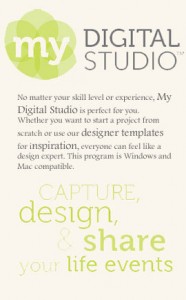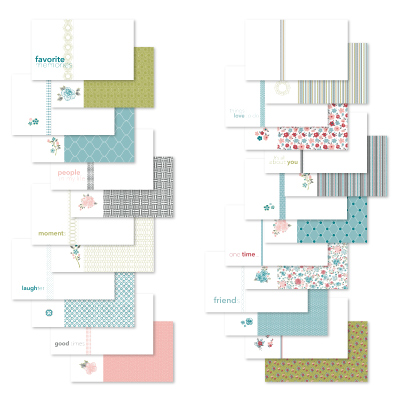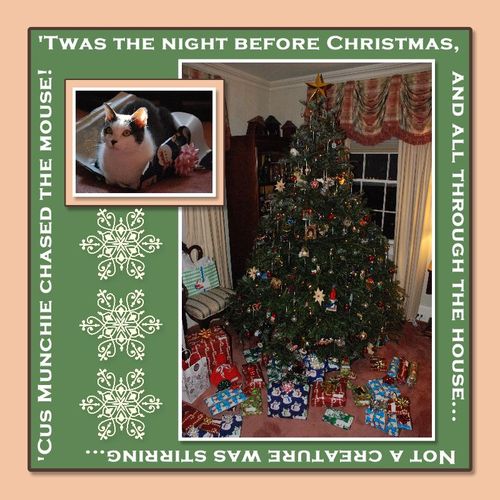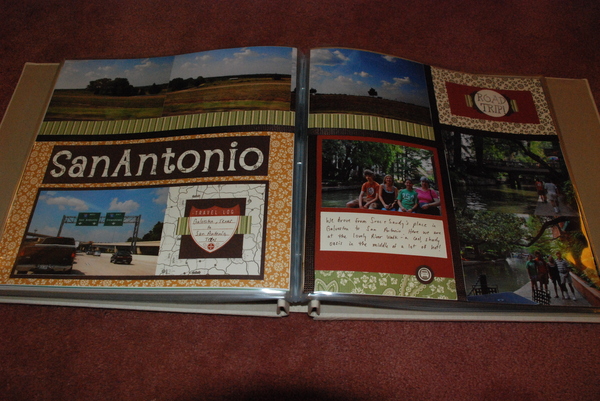Oh boy, I took one of the new embellishments from this week’s digital downloads for My Digital Studio and used it to make a filmstrip on the scrapbook page!
The download set is called Candid Frames and it has six embellishments that look like various picture formats. These are the types of film or picture images that are included:
- a snapshot,
- a vintage picture,
- a slide holder,
- a film frame,
- an instant picture (like a Polaroid picture),
- or a 35mm format (the one I used!).
These are so easy to dress up your page – just add the embellishment on top of the picture, and adjust the sizes. The embellishments are clear so you can see whatever is underneath them in the middle!
For this page, I simply used one of the basic templates for a 12 x 12 scrapbook page that has three pictures and a text box underneath. Here’s all I had to do to make this cute page:
- I dropped in the pictures,
- added one of the Candid Frames – 35mm embellishments on top,
- resized it to cover the pictures,
- copied the embellishment and pasted a second copy, then aligned them by selecting both embellishments and using the Align Image button on the top
- I added the text into the text box and increased the font to 16, bold,
- I added a text box for the headline across the top and changed the font to Bauhaus 93, size 64 bold.
- I added the Open for Trade – Photo Log stamp from the prior week’s downloads to make it look more like a photograper’s proof sheet and added text boxes for the location, etc.
And that’s it! Clean, simple, graphic and fun. I love it! What do you think? You can get the downloads from my online store, and then you too can make a filmstrip on the scrapbook page!