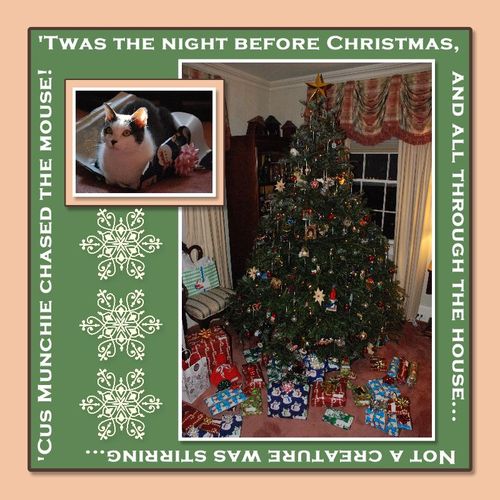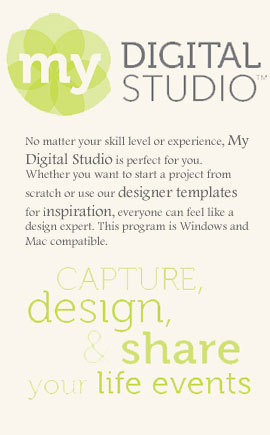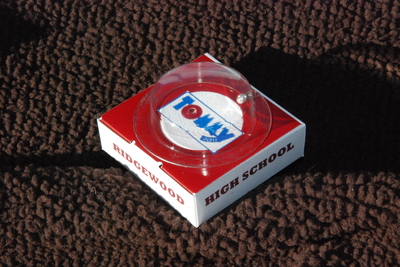Welcome to this week’s Sunday Journal post,![]() where we’re going to look at an example of using journaling as part of scrapbook design.
where we’re going to look at an example of using journaling as part of scrapbook design.
I made the cute page below in My Digital Studio, incorporating the journaling around the edges of the page in order to frame the pictures in the middle.
I created a wide, short text box in My Digital Studio, and typed in the words across the top. Then I adjusted the font, font size, and text color to be the way I wanted them, and copied it. I pasted it on the page three times, changed the words in each text box and rotated them 90, 180 and -180 degrees to make them read correctly as I placed them around the outside of the page.
Do you like the way the journaling makes a frame around it?
There’s a couple other things I would like to share about the page:
- No, Munchie the cat did NOT chase a mouse on Christmas Eve, but I really liked the picture of him sitting in the wrapping paper and thought this would be an amusing way to bring him into the page!
- I particularly like how his darling pink ears and nose match the pink bow and wanted to emphasize it, so I used the Color Match feature in My Digital Studio to make the mat around his picture match the color of his ears! I simply selected the mat, clicked on Color Match, and then the screen shows the objects on the page in pixellated format. I moved the cursor to select the pixel with the exact shade of pink that I wanted to feature, and clicked to select the color. Voila! pink mat!
- We all know that using Stampin’ Up! gives us scrappers a great benefit because the colors match all across the product line. Well, I did the same thing on my page by making the outside mat the same pink color! When I was Color Matching Munchie’s photo mat, I simply saved the pink color as a “favorite,” then selected the Background Paper of the page and changed it to my new “favorite” color: pink kitty ears!
- I made this page 8 x 8″ so it would show up well on the blog, but I can easily turn it into a hybrid 12 x 12″ scrapbook page by printing it and mounting it on a 12 x 12″ sheet of card stock. And that additional layer would give it even more dimension, and add to the frame effect!
Check back next weekend for the next Sunday Journal post, when I will share another way to get words on your page and use journaling as part of scrapbook design!