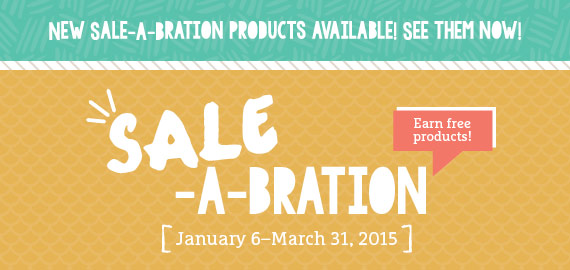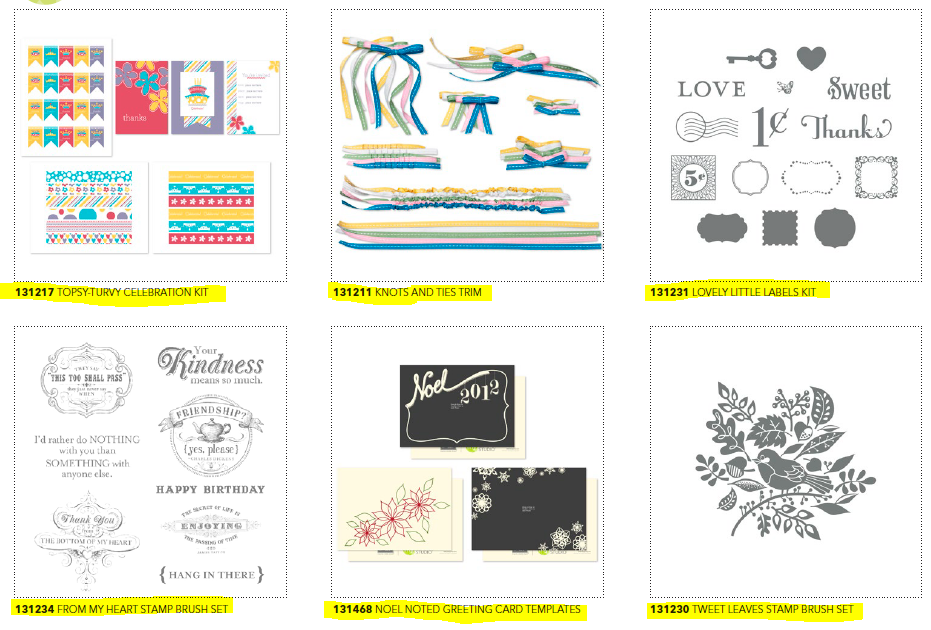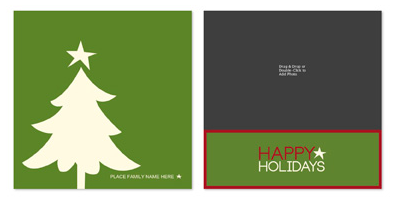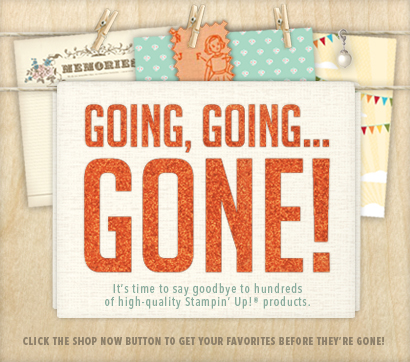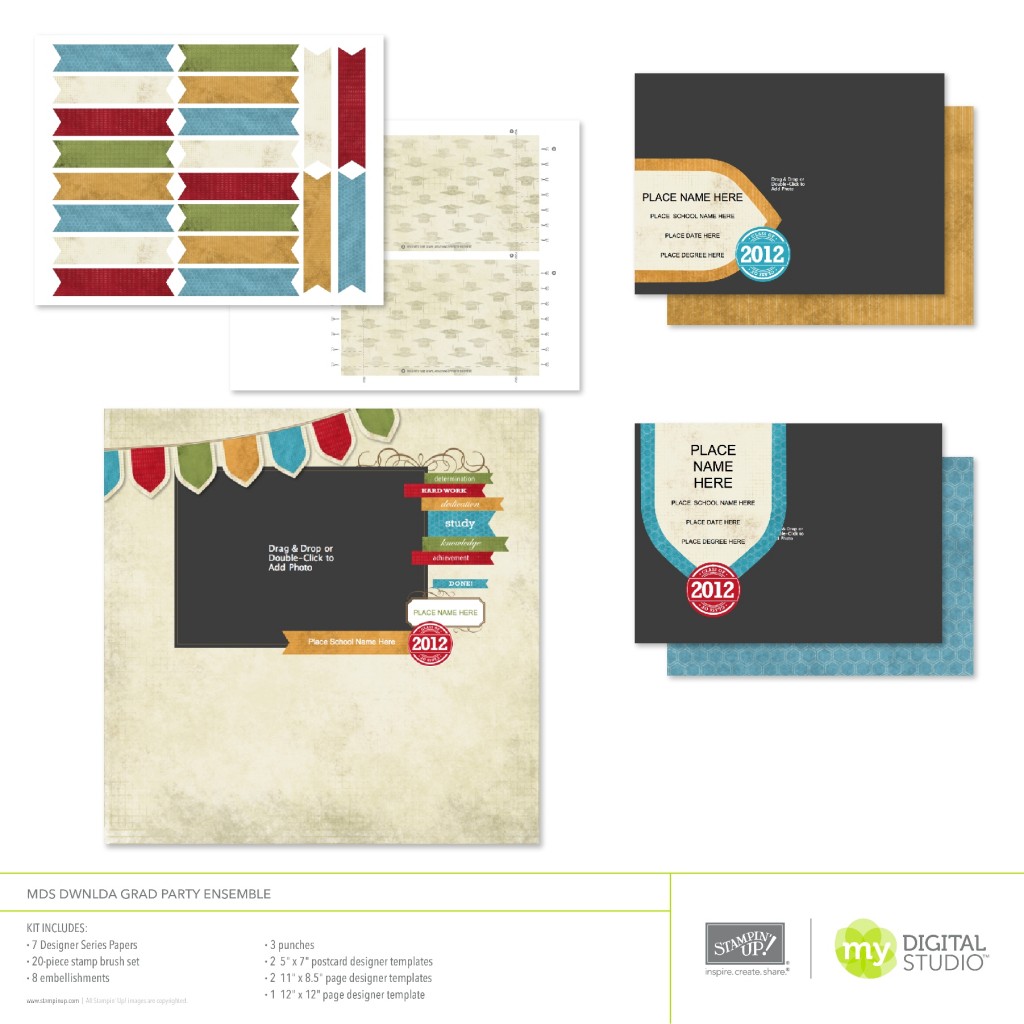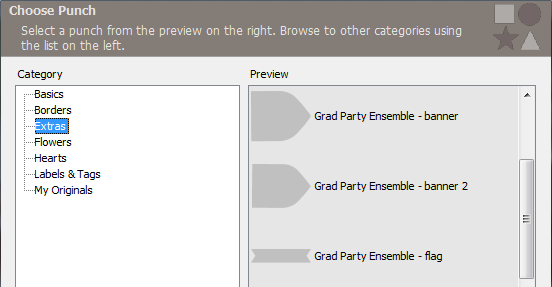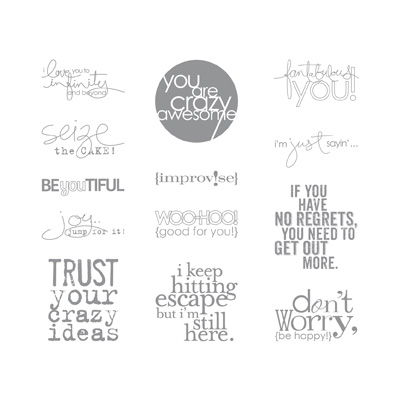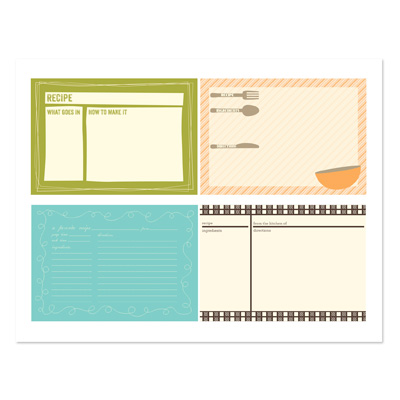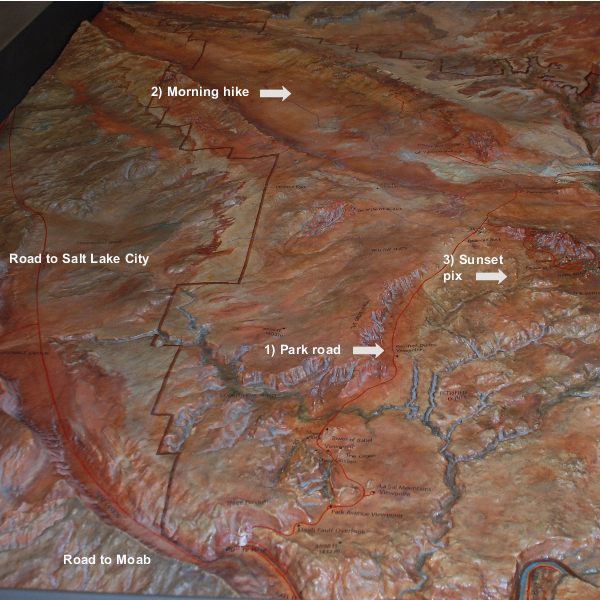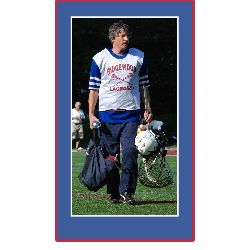Sign up for my newsletter!
Contact me
201-447-2442 carol@carolGpapercrafts.comAbout me (click my pic!)
Classes & Events
NJ Crop Weekends
Category Archives: Uncategorized
Earn free goodies with Sale-A-Bration thru March 31
Comments Off on Earn free goodies with Sale-A-Bration thru March 31
Posted in Uncategorized
How to Make a New Baby Gift by Modifying a Template in My Digital Studio 2
I’d like to show you How to Make a New Baby Gift by Modifying a Template in My Digital Studio! Wow, that’s a mouthful – but it is actually a really easy project. Check out the template I’m going to start with:
Here’s what got my creative juices flowing: I got an email from one of my customers yesterday, who said she had downloaded the free 30 day trial of My Digital Studio 2 and was enjoying exploring the software. She was wondering if there is a template to make a framable baby gift… so I took a tiptoe through the templates and found that, while there wasn’t one specifically listed as a “framable” in the online store, there was this cute 8×8 page that comes included with the Mixed Bunch Kit – Digital Download (129359).
I like it! The one I show above has a dummy picture in it so that it will display the picture area (it is black with the words “Your photo here” but since I made it quickly and didn’t bother to adjust the zoom, it looks like it says “our phot here” – isn’t that funny?). Anyway, all you have to do is drop in the picture, change the name in the text box to the baby’s name, add a few words to the text box at the bottom to personalise it, and it is ready to print and drop into an 8×8 frame (I recommend the professional printing).
Then I started thinking – what if we wanted to make a gift like this but didn’t have a picture of the baby? and maybe we would like it to be a bit less flowery (um, maybe it’s a boy?!)… and heck, it’s a lot easier to find an 8×10 frame than an 8×8. So, I modified the template! How do you like this one?
Here’s what I did:
- I made a new project using the Mixed Bunch template, which gave me an 8×8 photobook with one page
- I clicked on Edit in the top navigation bar, and selected Change Project Size/Type. Then I specified the new size to be 8×10
- I deleted the picture and the flowers
- I had to move some of the pieces around a little, but I was planning to do that already! Most of the content on the page is made up of individual letter stamps that form the words, so I grouped them together to make it easier to move them (click on each item while holding down the CTRL key, then click Arrange on the top navigation bar and select Group)
- Then I relocated and enlarged the pieces to fill more of the page
- I added various other words, stamps & embellishments to fill the page, mostly from the Seriously Awesome (130664), Fundamental Phrases (118824), Little Additions (123135), and Rock-a-Bye stamp sets. Depending upon which version of the MDS software you are using, these may be either included with the software or available for purchase as a download through my online store.
To rearrange the items, there is a convenient and easy way to control spacing of items on the page: select a single item by clicking on it (or click and select multiple items while holding CTRL), then click Arrange and select Align; use the options on the drop down menu. Choices are:
- Top, Middle or Bottom – controls vertical spacing
- Left, Center or Right – controls horizontal spacing
- Center Vertically on Page
- Center Horizontally on Page
- Space Evenly – Horizontal or Vertical – these are fabulous to distribute items evenly across a space
For example, I added the five onesie stamp images on the page, selected them all, and aligned them by the left side. Then I Aligned them to Space Evenly – Vertical so that they would be evenly distributed on the page. And, while they were all still selected as a group, it was easy to simply drag them left or right to be positioned where I wanted on the page!
I think that it would also be fast & fun to put one of these together free-form, but it was super-easy to start with a template. Let me know if you have one you have made, and we can put it in a future post!
If you’re interested in trying your hand at My Digital Studio 2, you may be interested in trying the 30 day free trial of the software. Check it out at my online store – simply make an account (no need to specify a credit card), add it to your order, and download. Let me know if you have any questions!
I hope you have enjoyed seeing How to Make a New Baby Gift by Modifying a Template in My Digital Studio 2!
MDS Digital Downloads for August 21, 2012
The MDS Digital Downloads for August 21, 2012 include some great things!
For details, take a look at the individual listing for each of the MDS Digital Downloads for August 21, 2012 in my online store!
Comments Off on MDS Digital Downloads for August 21, 2012
Posted in Uncategorized
Digital downloads for Graduation
What better way to mark the end of school than with a scrapbook using the new digital download for Graduation?! It is fast and easy to make a photobook or individual pages using My Digital Studio, and the new digital downloads this week can be added to any scrapbook template. Take a look!
The download includes:
* 2 5″ x 7″ double-sided postcard designer templates (great for party invitations or graduation announcements!)
* 2-page 11″ x 8-1/2″ décor designer template
* 1 12″ x 12″ page designer template
*20-piece stamp brush set
* 7 Designer Series Papers
* 7 embellishments
* 3 punches
Features:
* Digital-exclusive
* All you’ll need for a graduation party: invites, food flags, mini rolled diplomas (these make a cute treat for a grad party)
* Complete with 12″ x 12″ page classmates can sign for a lasting keepsake
Coordinating colors:
Cherry Cobbler, Marina Mist, More Mustard, Old Olive, Soft Suede, Very Vanilla, Whisper White
The digital download for Graduation includes three punches that I think would be useful in lots of other places, as well. Here is a picture of the punches that are included (thanks to Tanner Morris from SU tech support for the screen shot!):
So, check out these digital downloads – you can order them for immediate download at my online store. And if you are new to all this and interested in making a graduation album, you can buy My Digital Studio or try the 30 day free trial at my online store as well!
I look forward to hearing about how you like making your scrapbook using digital downloads for Graduation!
Comments Off on Digital downloads for Graduation
Posted in Digital stamping with My Digital Studio, MDS digital downloads, Uncategorized
Tagged easy scrapbooking with My DIgital Studio, graduation scrapbook, My Digital Studio, My DIgital Studio digital download
If you have no regrets, you need to get out more
If you have no regrets, you need to get out more!! That’s my new favorite saying – and it comes from one of the newest stamp brush downloads for My Digital Studio! All are available at my online store.
Check out these exciting new digital downloads for My Digital Studio for this week, March 13, 2012!! There are some cool stamps suitable for Mother’s Day items, great stamps with words & sayings, a vintage bike ride in the park stamp set, a great looking kit with layouts… let’s start with my two favorites, and at the end I will tell you why I love using kits!
1) Fantabulous You Stamp Brush Set (129920) $7.95
This one has 13 great sayings that can be the centerpiece of either a fun scrapbook layout or a greeting card. And the one I mentioned… well, yes, it IS a little snarky… but what fun!
2) Candid Frames (129929)
Fabulous! Terrific! Wonder-oso!! Can you tell I also love this set? I love being able to dress up the photos on the page, and this set of six different frame stamp embellishments does just the trick. In fact, I think I am going to do a page using these for my next post – stay tuned!
Coordinating colors:
Basic Black, Crumb Cake, Crushed Curry, Going Gray, Very Vanilla
3) Mom, You’re the Bomb Stamp Brush Set (129868) $7.95
Lots of great wordage in this set of stamp images – suitable for cards AND scrapbook layouts (so here’s a great tip – give Mom a nice card that you have made with the included template, take pictures of her lovely day, then scrapbook it using the same colors & images!). You could also use this to make a cool piece of frameable art.
Download includes:
* 25-piece stamp brush set
* 4-1/4″ x 5-1/2″ greeting card designer template
4) What Goes In Designer Template (129925) $1.95
Oh these are cute – and so useful! Four different formats of recipe cards that you can use to make a custom recipe project. How about a scrapbook page with cards of family recipes, on the page with a picture of the family member who makes it? Or giving a set of recipe cards to a new bride? Or, making the front of a bridal shower card as a recipe card of your favorite recipe? Fun!
My friend Jessica just made one of the stand-up calendars into a recipe book but had to make her own format – while hers is lovely, she could have used this and it would have gone so quickly!! And I think that it is cool that you can download just a small template – it doesn’t always have to be a BIG book template!
Download includes:
* 1-page 11″ x 8-1/2″ décor designer template
* 19-piece stamp brush set
* 3 embellishments
Features:
* Digital-exclusive
* Stylish recipe cards in four styles to suit a variety of occasions or themes
Coordinating colors:
Crumb Cake, Early Espresso, Lucky Limeade, Pumpkin Pie, Taken With Teal, Very Vanilla
5) Happy Every Day Stamp Brush Set (129933) $5.95
Aw, this is the sweet old-fashioned bike ride in the park that I was mentioning! Aren’t the 8 different images adorable? I love the park bench and the lightpost! And you know, this is one of the reasons that I like using My Digital Studio. I may only have a couple spots where I would use these images – but it is MUCH less expensive to buy them as a digital download than as a stamp set… and they take up a lot less room!
6) Afternoon Tea II Kit (129928) $9.95
You may know by now that I am a sucker for paper – and that applies to the digital world as well! But sometimes, you pull out a pretty sheet of paper and then just sit there, trying to figure out what to put with it. So, I love sets that have what this one does – fun, pretty paper designs with MATCHING tags, journaling spots and embellishments. Go for it!
Download includes:
* 66-piece stamp brush set
* 12 Designer Series Papers
* 12 embellishments
Features:
* New exclusive-to-digital color palette
* Stamp brush set designed for multiple colors per image
* Use for thank you or everyday projects, treats, and more
Coordinating colors:
Blushing Bride, Crumb Cake, Daffodil Delight, Early Espresso, Marina Mist, Not Quite Navy, Peach Parfait
Any and all of these digital downloads are available in my online store for immediate download… and if you don’t have my Digital Studio yet, either purchase the software or order the 30 day free trial from my online store and you will also receive my free training videos!
So, I think it’s safe to say one of two things: If you have no regrets, you need to get out more OR if you have no regrets, then you have probably already taken advantage of these cool downloads!!
Comments Off on If you have no regrets, you need to get out more
Posted in Digital stamping with My Digital Studio, MDS digital downloads, Uncategorized
Tagged digital downloads, digital scrapbooking, easy scrapbooking with My DIgital Studio, MDS download, My Digital Studio, My Digital Studio free training, My Digital Studio free trial
My Digital Studio free 30 day trial
You have probably noticed, from past posts, how much I like My Digital Studio, and I am so excited about the My Digital Studio free 30 day trial!
It’s very simple to get the software.  Simply click here (or on the Shop Now button on the top right) and you will be taken to my online store, where you can order the software FOR FREE!
Simply click here (or on the Shop Now button on the top right) and you will be taken to my online store, where you can order the software FOR FREE!
Then simply download the My Digital Express software. The Express version is not terribly large, and you can easily download it even with a regular Internet connection (no high-speed connection needed!). Your 30 day trial does not start until you launch the My Digital Studio software for the first time… so you can order and download it now and wait until you have a little time to look at it (like maybe this weekend? LOL!).
You may be wondering what you get with this free download… some people don’t believe things are any good if they are free, but I am happy to tell you that you get the exact same version of the My Digital Studio Express software that you can buy for $39.95. It is intuitive, easy to use and the results are delightful!
When the 30 day trial period is over, you get a reminder that you can buy the software and continue to use it… either the Express version that you already have with the free trial, or the full My Digital Studio software with almost 500 different components such as templates, stamps, Designer Series Papers, punches, embellishments and more!
Still want more info?
- Aha, I hear you asking: what is the difference between the full My Digital Studio and the My Digital Studio Express? Click here and I will fill you in!]
- Click here for Frequently Asked Questions about the free trial
- Contact me at carol@carolGpapercrafts.com if you have more questions!
You may also be wondering how to get going with the software! If you order it through me, I will be happy to offer you free orientation and tips over the 30 day trial. After I get notification from Stampin’ Up! that you have ordered the free trial, I will send you an email where you can sign up for my free orientation program! More info coming soon!
So what are you waiting for? Click here to get started with your My Digital Studio free 30 day trial!
Comments Off on My Digital Studio free 30 day trial
Posted in Digital stamping with My Digital Studio, Uncategorized
Tagged digital scrapbooking, easy scrapbooking with My DIgital Studio, My Digital Studio, My Digital Studio free 30 day trial, My Digital Studio free trial
Journal right on your pictures
In this week’s post to the Sunday Journal, ![]() I have an example of how to journal right on your pictures. I find that sometimes, when I have a number of comments about individual pictures, it is easier to simply add the journaling to some blank space in the picture itself.
I have an example of how to journal right on your pictures. I find that sometimes, when I have a number of comments about individual pictures, it is easier to simply add the journaling to some blank space in the picture itself.
This prevents me from having to specify the picture to which I am referring, when I put the journaling over to one side of the page… it is quite clear that I am talking about the picture that has the words on it!
The scrapbook pages below are from my trip to Utah this past summer, when I attended the Stampin’ Up! convention. I was really struck by the way the city was nestled in a valley and there were mountains all around! Rather than waste space on an additional title, I opted to put the title of “Salt Lake City” directly on the sky of the photo.
And you will note that the journaling for each individual picture is placed right on the picture. This was easy to do in My Digital Studio by simple adding a text box on top of the picture and moving the text around so that it was in empty spaces.
There is one other neat fature of My Digital Studio that I was able to use in these two pages. The individual photos were taken at different places and from different distances, so the mountains were not actually aligned. However since I was talking about the city being ringed by mountains, I cropped and enlarged the adjacent photos so that the mountians looked like they lined up!
I hope that you have enjoyed this example showing how to journal right on your pictures!
Comments Off on Journal right on your pictures
Posted in Uncategorized
Tagged My Digital Studio, picture journaling, scrapbook journaling technique
NJ Crop Weekends Winter Crop spaces available
I am excited to say that there are still two NJ Crop Weekends Winter Crop spaces available! Come and join us at the beautiful Dolce in Basking Ridge, NJ for a day or long weekend of paper crafting! Bring your supplies and set up your own dedicated table space, shop our marketplace, enjoy great food at the restaurant and wonderful free snacks and beverages all day… and get a lot of crafting done!
Click here to check out our highlights video from the last weekend to see what it’s like!
Contact me for the registration packet with details and registration information. And see the www.njcropweekends.com website with information on swaps we are holding at the Winter Crop Weekend, how to sign up for your hotel room, and more!
Comments Off on NJ Crop Weekends Winter Crop spaces available
Posted in Uncategorized